Welcome, everyone! It's Dele Paragon and in today's tutorial, I'll demonstrate how you can efficiently run Facebook ads right from your mobile phone. Whether you prefer the convenience of your phone or lack access to a desktop computer, This guide will help you navigate the Facebook Ads Manager fully and utilize all its functions. I'm not talking about boosting posts here; you'll have complete control over your ad campaigns, just like on a computer.
Step 1: Open Chrome Browser
Begin by opening the Chrome browser on your mobile device. If you don't already have it, download and install it from your device's app store.
Step 2: Log Into Your Facebook Account
Ensure that you are logged into your Facebook account within the Chrome browser.
Step 3: Visit: https://business.facebook.com
Once logged in, navigate to https://business.facebook.com by entering this address in your browser.
Note: If you don't have a Facebook business account, you can create one by clicking on the provided link on the landing page.
Step 4: Access the Facebook Business Suite
Upon entering https://business.facebook.com, you will land inside Facebook's Business Suite. This is where you gain control over your ad campaigns.
Step 5: Click on "All Tools"
Within the Business Suite, click on "All Tools." This will reveal a menu with various functions, including "Ads Manager."
Step 6: Access Ads Manager
Now, click on "Ads Manager." This will take you to the familiar Ads Manager interface, just like what you would see on a computer.
Step 7: Configure Browser to Desktop Site
For an even more comfortable experience, you can configure your mobile browser to load the desktop site. This ensures you get full functionality, mirroring the desktop experience.
With this setup, you're now ready to create and manage your Facebook ads right from your mobile device. Below, I'll briefly walk you through the ad creation process:
Step 8: Create an Ad
Select your campaign objective from options like awareness, traffic, engagement, leads, app promotion and sales.
Name your campaign for easy recognition.
Choose any other ad parameters like special ad categories, bid strategy, campaign budget optimization, etc.
Click "Next."
Step 9: Ad Setup
You can create your ad from within Ads Manager or select an existing post from your Facebook page. Choose "Create Ad."
Step 10: Select Media
Upload images or videos to use in your ad. Ensure the selected media is relevant to your campaign.
Step 11: Finalize Your Ad
Click "Next" to proceed.
Customize your ad's text, headline, description and destination URL.
Provide compelling ad copy and a relevant headline.
Set your desired destination URL.
Step 12: Publish Your Ad
Once you've configured your ad, set your budget and targeting options at the ad set level. Then, hit the "Publish" button. Facebook will review your ad and if it complies with their policies, your campaign will be up and running.
In this tutorial, I've demonstrated how to efficiently manage Facebook ads from your mobile phone, ensuring you have full control over your ad campaigns. If you found this guide helpful, please show your support by liking this post, leaving a comment with any questions and sharing it with others.
For more in-depth tutorials on digital marketing, making money online and growing your online business, check out my blog, where I provide valuable insights and tips. Stay tuned for more informative content!






.png)













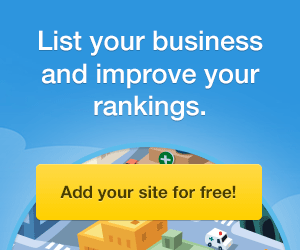




0 Comments